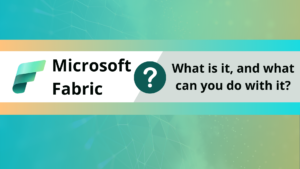For a long time, version control of Power BI reports was not possible. However, over the last few years Microsoft has created several ways to enable version control for your Power BI reports.
In this blog post we will discuss the benefits of version control, provide information on the different options, and highlight the pro’s and cons of each option.
Why use version control for Power BI?
Enabling version control for Power BI has several benefits.
- It enables multiple team members to collaborate on reports.
- It makes it easier to track changes between the different versions of a report.
- It facilitates a rollback to previous versions of the same reports.
What are the options for version control in Power BI?
Microsoft presents four options for version control. The options are:
- OneDrive
- SharePoint
- GitHub Repository
- Azure DevOps
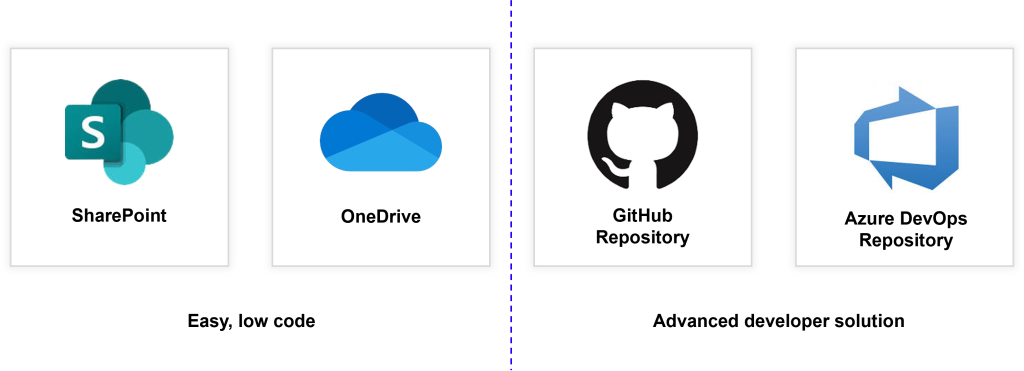
The OneDrive and SharePoint options are easy to implement, and use the same version management solution as other documents.
The GitHub and Azure DevOps version management methods are more advanced. These solution use Git to commit changes to a repository, similarly to web development or analytics coding projects.
Power BI Version History in OneDrive and SharePoint
The OneDrive and SharePoint options for version control are very similar. For both options you can save the Power BI file on the file systems. When the files on the storage location is modified the version history is stored, and it enables users to back to a previous version of the file.
Using the OneDrive of SharePoint option is the easiest, the version history is enabled by default, and all you need to do is save your files in the file system, and you will be able to view the different versions.
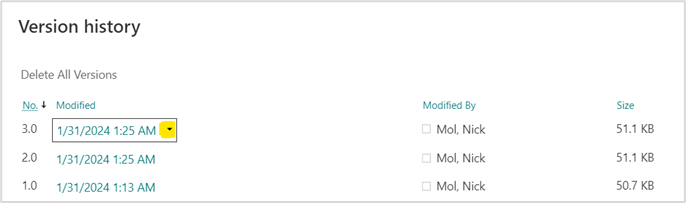
For both OneDrive and SharePoint you can download the different versions of the file by clicking on the links. In addition, you are able to restore versions.
Power BI version History on GitHub or Azure DevOps
Storing the version history in an online repository like GitHub or Azure DevOps requires a little more work, and this is the option often used by professional developers.
To use this option you will need Visual Studio Code, install Git on your local computer, and have a GitHub or Azure DevOps account.
In addition, you will need to save your project code as a Power BI Project, which creates a new folder with multiple files. This file can be pushed to GitHub or Azure DevOps using Git.
A full tutorial on how to do this with GitHub is available here.
How to do it with Microsoft Fabric?
Microsoft Fabric currently enables version control on Power BI reports and other resources through Azure DevOps. GitHub is not yet supported at the time of writing this tutorial. In one of the next blogs I will show how to use Power BI version control on Fabric using Azure DevOps.