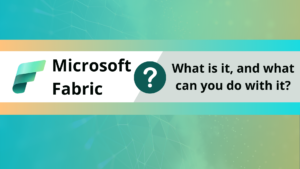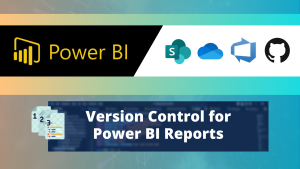In this post we focus on Power BI Deployment pipelines. This functionality enables Power BI developers to work in a more structured way, by splitting workspaces into different development phases.
What is a deployment pipeline?
A deployment pipeline is a functionality that splits the development, testing, and production of data sets, reports and dashboards into seperate workspaces.
The Power BI developers can use a development workspace to work on first versions of reports. When it is ready, they can send it to the test workspace where quality assurance or other stakeholders can test the functionalities. They can go back and forth with the development team, and once the report is ready, it can be published to the users in production.
This is a very structured way of working with a few advantages. You can have different users in each workspace, making it more secure. In addition, switching between development, production, and test can be automated, which reduces manual effort and errors. Furthermore, it makes it really easy to push updates between workspaces, increasing speed and productivity.
When can you use a deployment pipeline?
There are a few contraints for creating a deployment pipeline in Power BI online.
- You need a Power BI Pro license to create a deployment pipeline.
- You need to use a premium workspace (premium per user or capacity).
- Your workspace can only belong to 1 deployment pipeline.
- You need the admin rights to the workspace.
How do you set up a deployment pipeline in Power BI Online?
In this tutorial we will follow three simple steps to create a deployment pipeline.
- Create a premium workspace.
- Create a new pipeline and assign the workspace to the development pipeline.
- Move content from the development pipeline to test and production.
Creating a premium workspace
First we will create a new premium workspace. Go to workspaces in the menu of the left, and click on Create a workspace.

Give your workspace a name and description. We will simply call it TEST.

Go to advanced and select one of the premium workspace options. In this instance I pick premium per user. Click on save to create the workspace.

Creating a deployment pipeline
It is time to create the pipeline. You can create a pipeline in the menu on the left, or inside your premium workspace. We go into our workspace and create the pipeline from there.

Enter a name and description for your pipeline and click on create.

Power BI will now ask you to assign the workspace to a deployment stage. We will pick Development, and click on assign.

You will now see the development workspace, but nothing for test and production. Let’s find out why.

Test and production workspaces
The reason we are not seeing the test and production workspaces is because they will only be created once you move content from development up to test. So, to illustrate this, I have uploaded a random Power BI file to my development workspace.

When you go back to deployment pipelines you will see that you have the option to move items to test. You can move everything, but if you click on show more it will also allow you to select what you want to move. In this case I select my data source and report and click on deploy to test.

It will ask you if you are sure you want to deploy. Click on deploy and Power BI will automatically create a workspace for test.

You can now do the same for production if you would like.
Can you skip stages?
Yes it is possible to skip stages, but test is required if you include development and production. It seems you can’t go directly from development to production.
You can delete existing parts of the pipeline by clicking the dots next to the pipeline phase, and selecting unassign workspace.

If you unassign the workspace or delete the entire pipeline the workspaces remain intact. You will need to delete these seperately.
Next up: Azure DevOps and Deployment Pipelines
In one of our upcoming articles we will discuss the integration of Azure DevOps into Power BI Pipelines. This solution makes Power BI Development even easier!